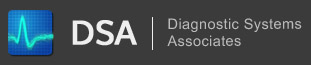Navigation
Installing the latest JET Database Drivers
Tue, 07/28/2009 - 10:26 — kkey
Version:
All
Operating System(s):
All Description:
Many Runtime Errors in the Kohler Diagnostic System Software are caused by problems with the Microsoft Jet Database Drivers. Problems with Jet almost always result in a Run Time Error when you try to run the Kohler Diagnostic System Software.
Procedure:
Solutions to Jet Database problems can sometimes become very complex and it is possible to make the problems worse while attempting fixes. Most often however, Jet Database Drivers can be successfully repaired by installing the latest Jet Service Pack.
The best way to obtain the latest Jet Database Drivers is to download it directly from Microsoft. There are different install packages depending on what version of Windows you have. Make sure to read the entire documentation before downloading and installing an update.
Click here to access the Jet Database Download Page
This link will take you directly to the Microsoft Web Site in a new web browser window.
- After reading the documentation, download the correct update for your version of Windows and save it on your hard disk, (it's easiest to save it to your desktop).
- Then, double-click on the installer to start the process.
- Follow the instructions to complete the update
- Most likely your PC will have to be restarted to complete the install.