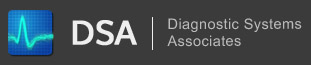Navigation
Configuring the SeaLevel and Saelig USB-Serial Converter
Tue, 07/28/2009 - 09:39 — kkey
Version:
All
Operating System(s):
All
Description:
You are using a Sealevel Systems or Saelig USB-Serial adapter and cannot communicate with the Engine Controller.
Procedure:
First, make sure you have the drivers for your adapter loaded into your PC according to the instructions that came with the hardware.
Once the drivers are installed follow the procedure below to adjust the settings of your adapter so it will function properly with the diagnostic software.
Windows 2000 / XP:
-
Open the Control Panel(Start Menu -> Settings -> Control Panel).

- Double-Click on System.
-
Select the Hardware tab in the System Properties window.

- Click on the Device Manager... button.
-
Expand the Ports (COM & LPT) tree by clicking the plus sign.

- Double-Click on "USB-Serial Port" or "Sealevel USB-Serial Port" (COM?).
-
Select the Port Settings tab in the properties window.

-
Click on the Advanced... button.

-
Make sure the Following Settings are correct:
- Receive (Bytes) is set to 64
- Transmit (Bytes) is set to 64
- Latency Timer (msec) is set to 1
- Minimum Read Timeout is set to 0
- Minimum Write Timeout is set to 0
- All Checkboxes (serial enumerator, etc.) are not checked.
- The Comm Port Number should be the same as what you have selected in the Diagnostic Software Configuration Screen.
- Disconnect the USB-Serial Adapter from the PC, wait 5 seconds and then reconnect it.
Windows 95/98/ME:
- Open the Control Panel (Start Menu -> Settings -> Control Panel).
- Double-Click on System.
- Select the Device Manager tab in the System Properties window.
- Expand the Ports (COM & LPT) tree by clicking the plus sign.
- Double-Click on "USB-Serial Port" or "Sealevel USB-Serial Port" (COM?).
- Select the Port Settings tab in the properties window.
- Click on the Advanced... button.
- Make sure the Following Settings are correct:
- Receive (Bytes) is set to 64
- Transmit (Bytes) is set to 64
- Latency Timer (msec)is set to 1
- Minimum Read Timeout is set to 0
- Minimum Write Timeout is set to 0
- All Checkboxes (serial enumerator, etc.) are not checked
- The Comm Port Number should be the same as what you have selected in the Diagnostic Software Configuration Screen.
- Disconnect the USB-Serial Adapter from the PC, wait 5 seconds and then reconnect it.