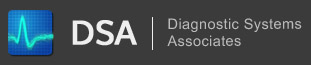Navigation
How to Register a DLL or OCX Component Manually
Tue, 07/28/2009 - 10:15 — kkey
Version:
All
Operating System(s):
All
Description:
How to Register a DLL or OCX Component Manually
Procedure:
- Double-click on the DLL or OCX file to open it.
- A dialog will appear asking you to choose the Program which to open the file with.
- Click on the "Other" (on some Operating Systems this may be called "Browse") button.
- Now a dialog will appear asking you to locate the program you want to open the file with.
- Find and choose the file C:\Windows\System32\RegSvr32.exe. Note: "C:\Windows" is a common path to the Windows system files. This may be different depending on your OS version and root drive letter.
- You will now be back to the "Open With" dialog as shown in step 2. You should see the "Microsoft Register Server" or something similar is selected. Click on the "Ok" button.
- Now a dialog should appear giving the registration status. If successful, the process is complete.